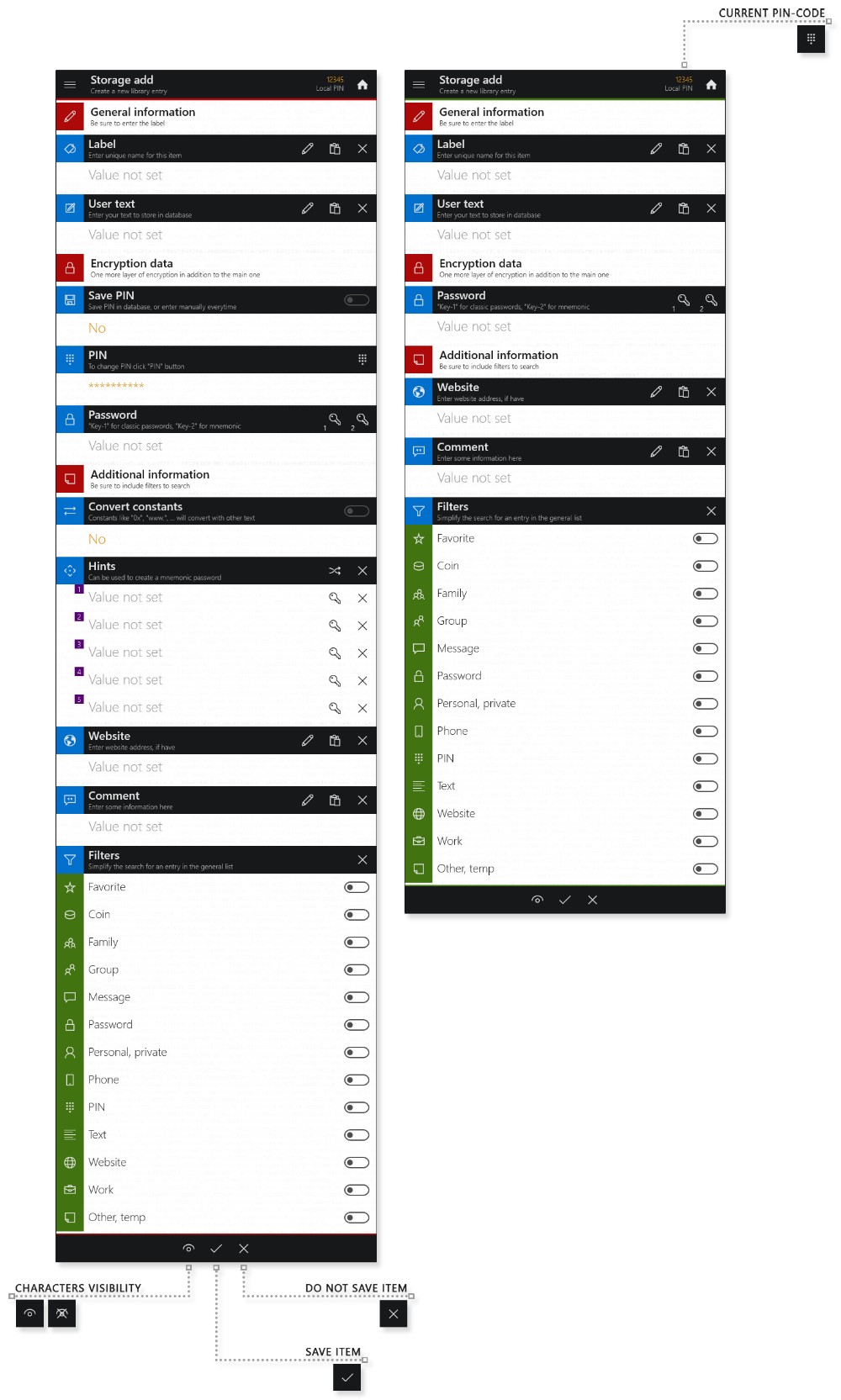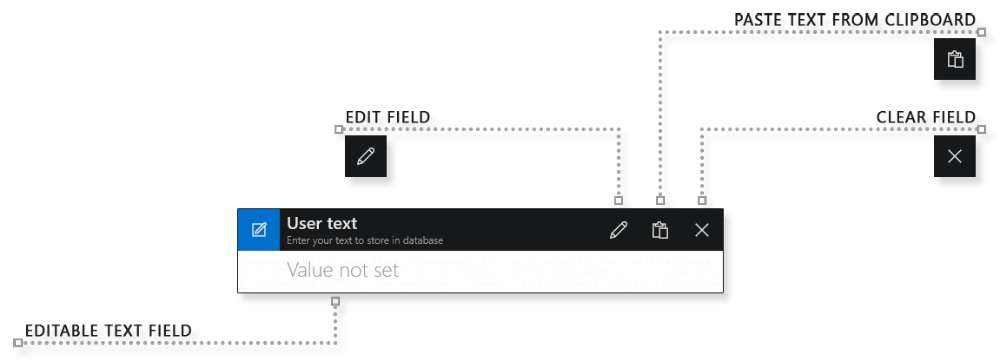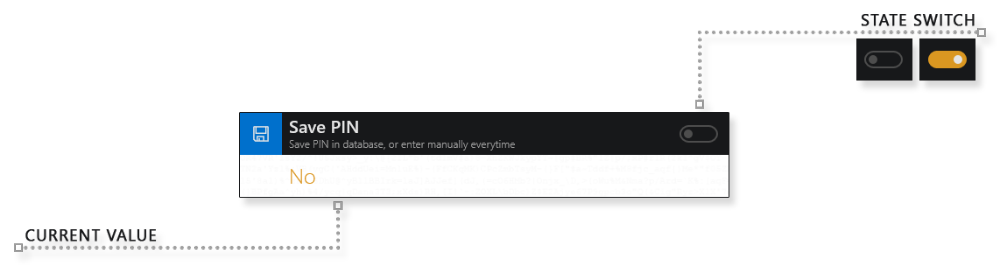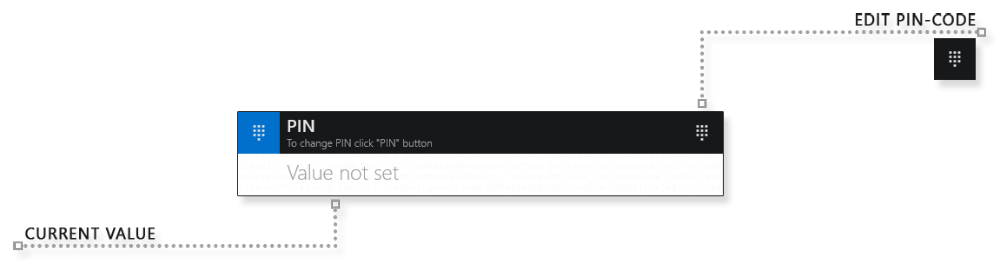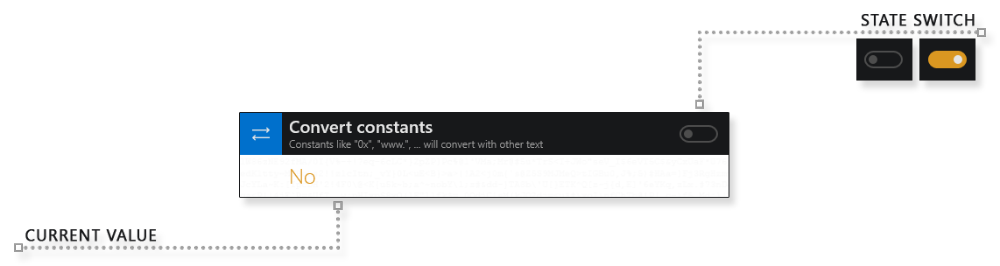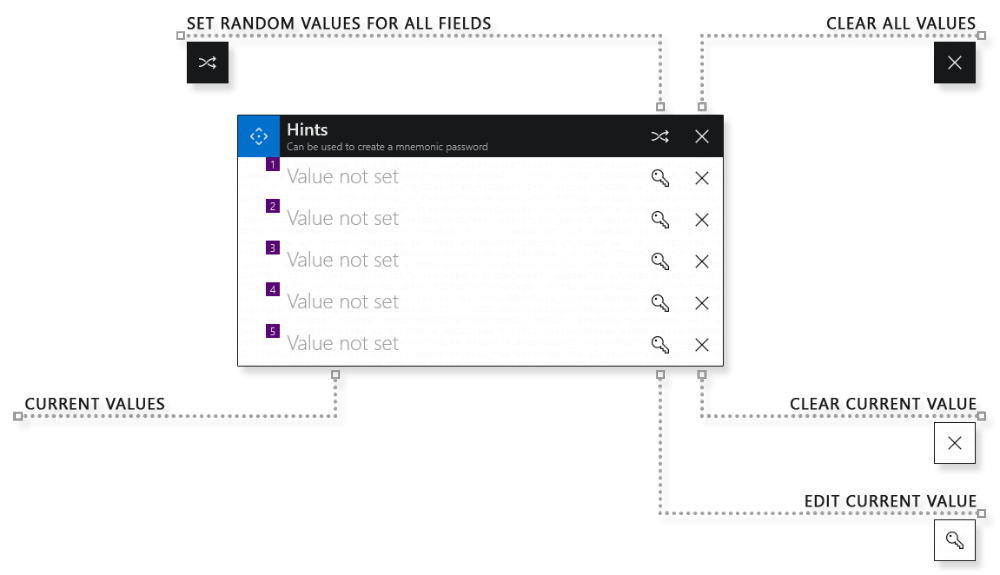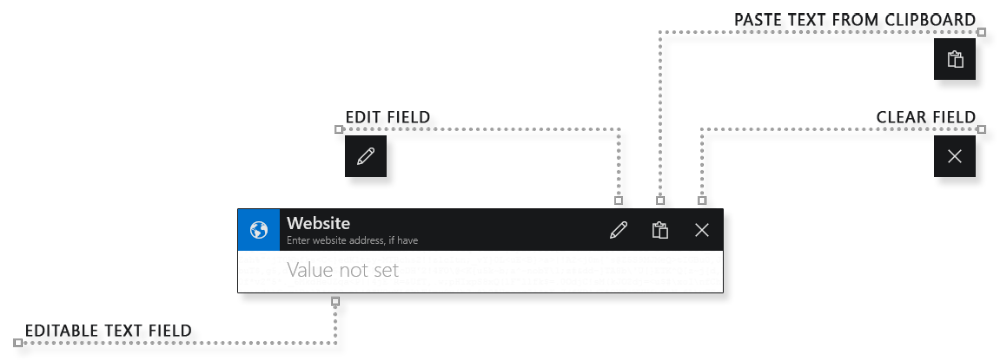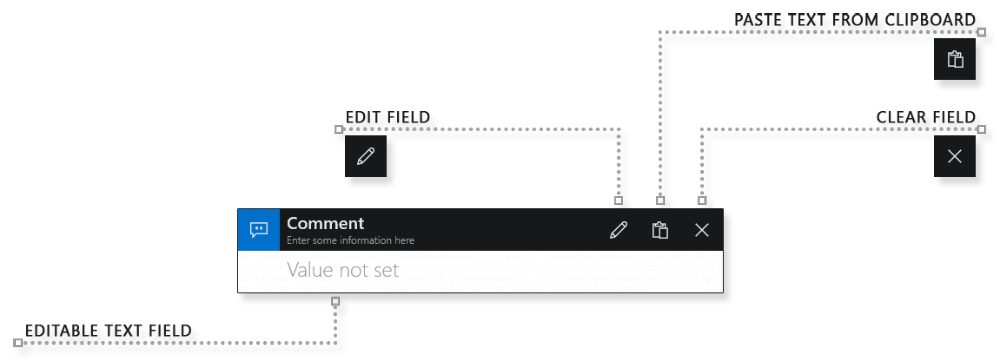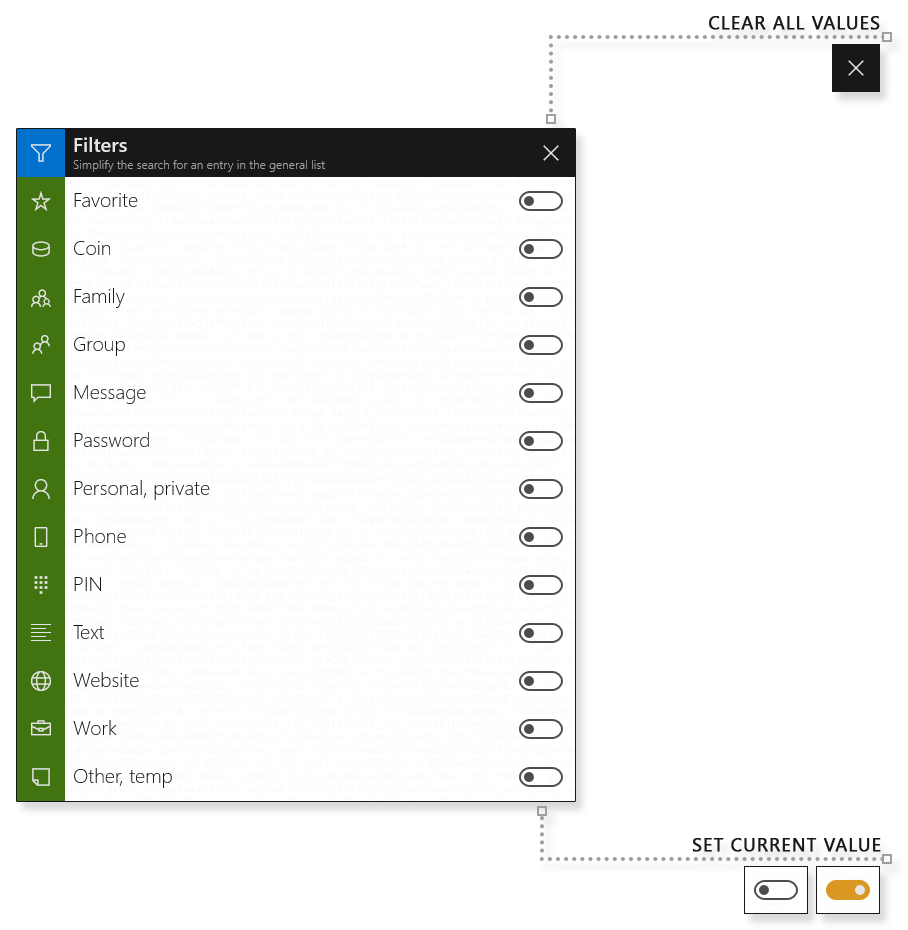|
Stop storing passwords Start using a simple mnemonic |
Instruction > Text storage
General view of the page "Add record to storage"
The page can be presented in standard and compact form.
Only one field "Label" is obligatory for filling, all other fields are filled in optionally.
For better data protection, each entry in the library can optionally be encrypted with its own mnemonic or two-factor password. Most importantly, do not use classic passwords to encrypt records.
Additional encryption works for languages: english (EN), русский (RU). For other languages, only basic master-password encryption is available.
Label
User text
If necessary, this text can be encrypted in three ways at once:
- PIN-code (only for supported languages)
The initial level of user data protection. To read the saved text, you must use the same pin-code that was used when creating the entry. By default, the shared pin-code is used, which is entered on the start page. If you reset the pin-code when you exit the program, then your text will become unreadable. - Master-password (universal method)
The main encryption method that is used for all entries in all libraries. In this case, the data is encrypted at once by two different algorithms with two independent keys. You can set a master-password in the program settings. - Individual password (only for supported languages)
An additional text encryption method with its own algorithm, which is independent of and in no way related to the main method. Allows only mnemonic or two-factor passwords.
Save pin-code
By default, all entries in the library use the shared pin-code you entered on the start page. This pin-code is stored separately from the records and can be automatically reset when you exit the program. This approach is a basic element of protecting your passwords and some data. But you can save any other pin-code along with the current entry so that the shared pin-code does not affect it.
This option is disabled by default and is not recommended. It is used for compatibility and specialized tasks.
PIN-code
You can change the value if necessary. For example, if you use different pin-codes for work and home, and you don't want to change the shared pin-code on the home page.
Click on the "Change PIN" button. This will open an edit page that is very similar to the start page. Change the pin-code and click the "Confirm" button to save the changes. Now, for this entry, the program algorithms will use their own pin-code. However, the general pin-code on the home page will not change.
Note:
- For most users, it is recommended to use only one pin-code. This will make the job easier.
- If you use several different pin-codes, then you should clearly understand what records they are intended for.
Password
To provide additional protection for sensitive data, you can create an individual password for the current entry. Use only mnemonic or two-factor passwords.
More detailed information about the buttons "Key-1" and "Key-2".
Convert constants
Hints
Hints are one of many ways to create mnemonic passwords.
Each hint is a cell of the mnemonic table. In total, you can memorize up to five hints. On the "Key" page, cells with hints will be marked with a hint index.
Based on the hints, you can create your own sequence of actions. For example, click on the hint with the index "1", then "3", then again "1", then "5" and so on, depending on your imagination.
Also on the "Key" page you can use the "Autohints" tool. In this case, the program's algorithms will automatically create a password based on your hints.
Website
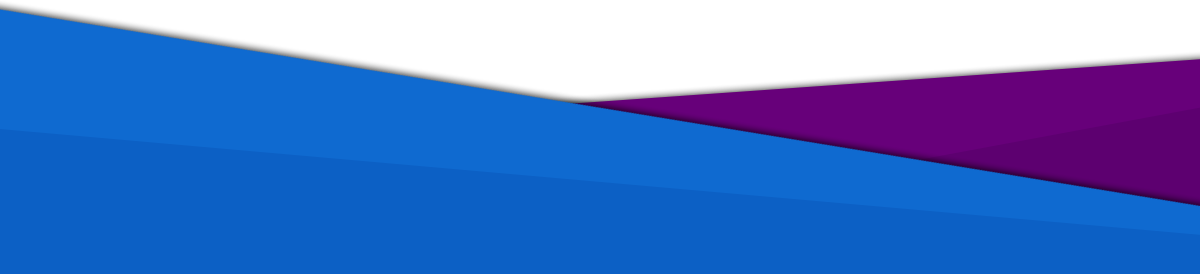
passamaru@gmail.com
The project is created and supported by amaru: 2020 -2025
passamaru
Password manager