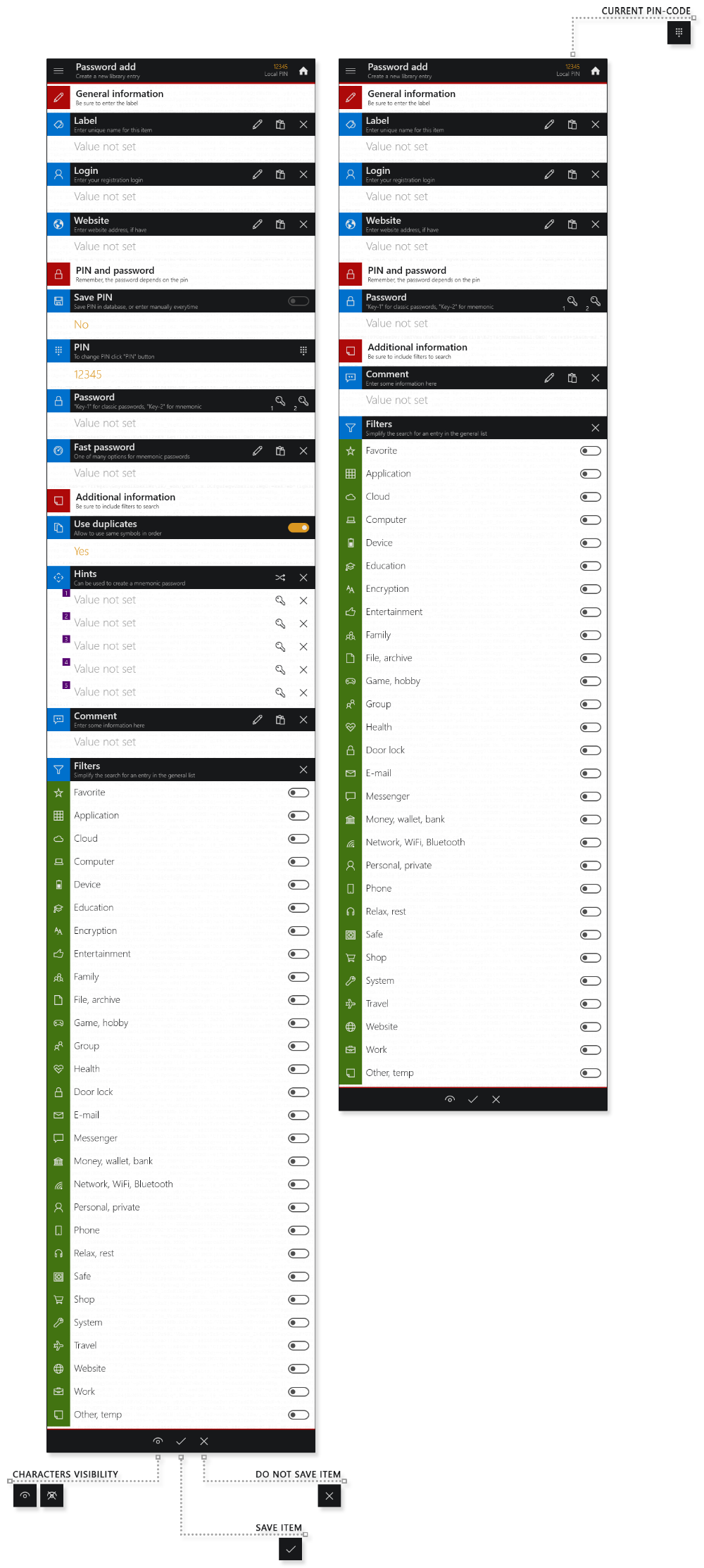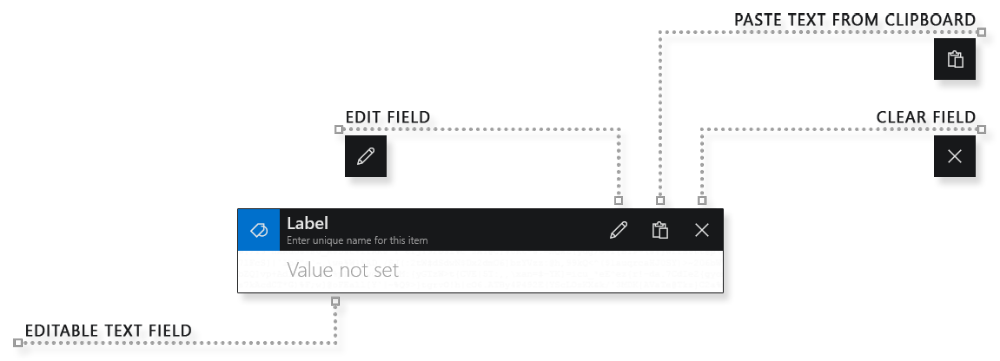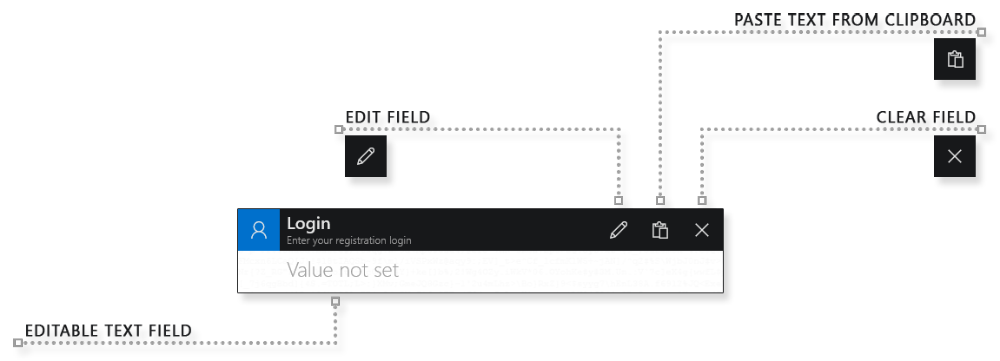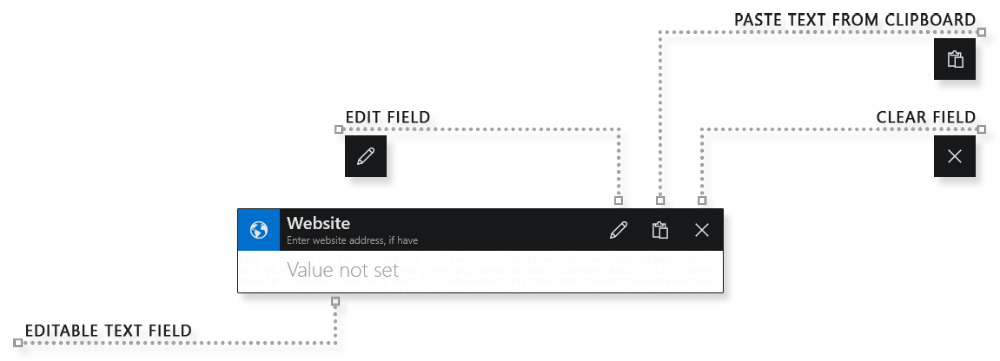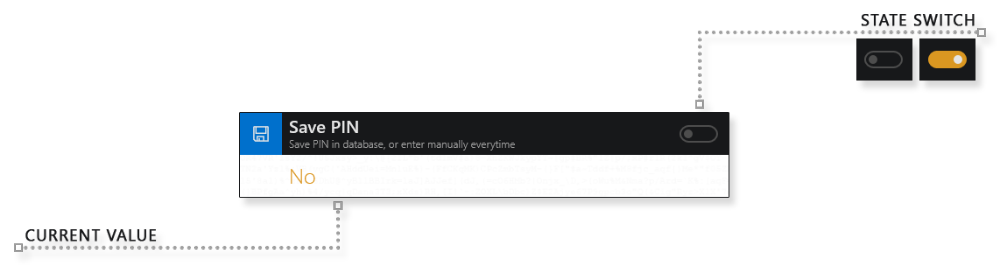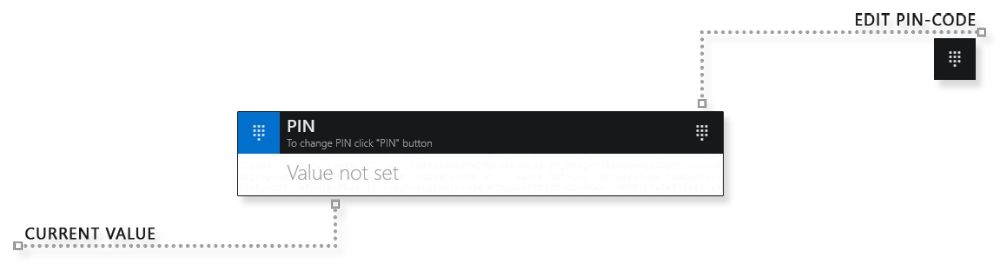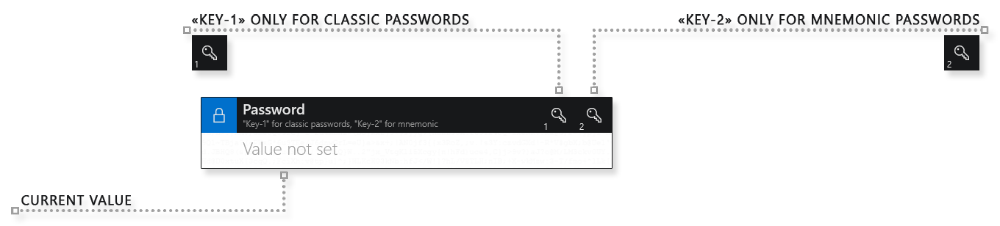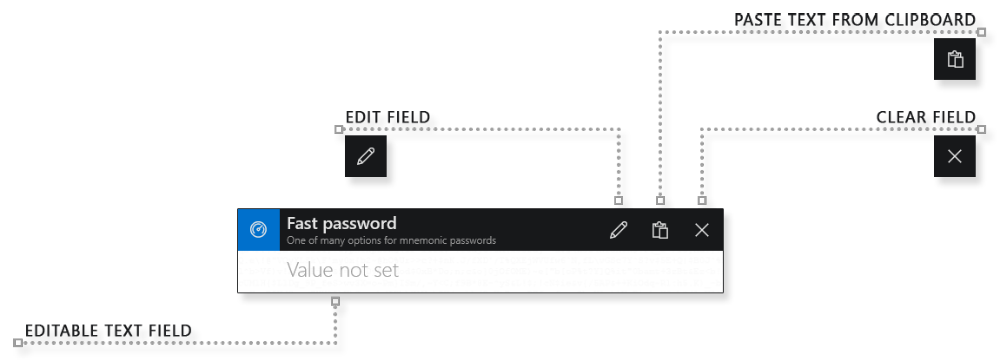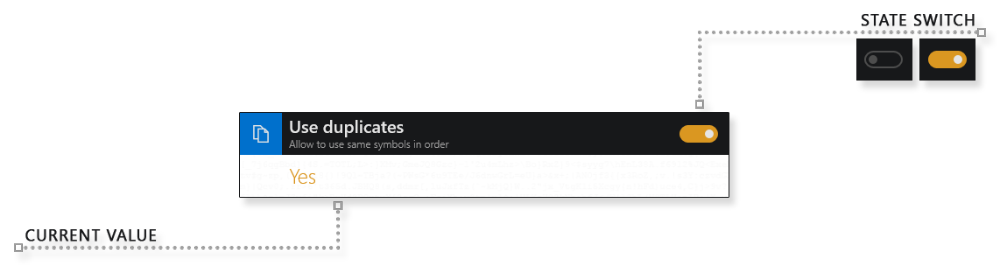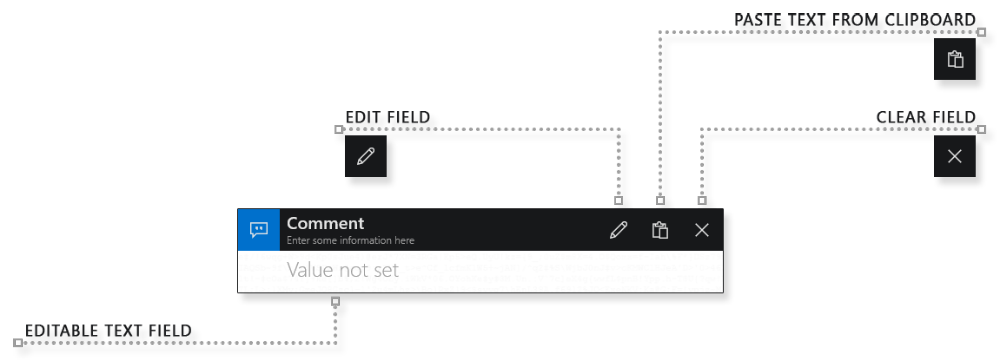|
Stop storing passwords Start using a simple mnemonic |
Instruction > Passwords
General view of the "Add password" page
The page can be presented in standard and compact form.
Only one field "Label" is obligatory for filling, all other fields are filled in optionally.
Remember that you can use the data of any of the completed fields as the basis for the mnemonic password. Including creation and editing dates, which are filled in automatically and become available after you save the entry to the library.
Label
Website
Save PIN
By default, all entries in the library use the shared pin-code you entered on the start page. This pin-code is stored separately from the records and can be automatically reset when you exit the program. This approach is a basic element of protecting your passwords and some data. But you can save any other pin-code along with the current entry so that the shared pin-code does not affect it.
This option is disabled by default and is not recommended. It is used for compatibility and specialized tasks.
PIN
You can change the value if necessary. For example, if you use different pin-codes for work and home, and you don't want to change the shared pin-code on the home page.
Click on the "Change PIN" button. This will open an edit page that is very similar to the start page. Change the pin-code and click the "Confirm" button to save the changes. Now, for this entry, the program algorithms will use their own pin-code. However, the general pin-code on the home page will not change.
Note:
- For most users, it is recommended to use only one pin-code. This will make the job easier.
- If you use several different pin-codes, then you should clearly understand what records they are intended for.
Password
Due to the nature of passamaru, you cannot change the password in the text field directly. All passwords are created and edited only on the "Key" page. To go to the page, use the "Key-1" and "Key-2" buttons.
More detailed information about the buttons "Key-1" and "Key-2".
Fast password
Duplicates
Hints
Hints are one of many ways to create mnemonic passwords.
Each hint is a cell of the mnemonic table. In total, you can memorize up to five hints. On the "Key" page, cells with hints will be marked with a hint index.
Based on the hints, you can create your own sequence of actions. For example, click on the hint with the index "1", then "3", then again "1", then "5" and so on, depending on your imagination.
Also on the "Key" page you can use the "Autohints" tool. In this case, the program's algorithms will automatically create a password based on your hints.
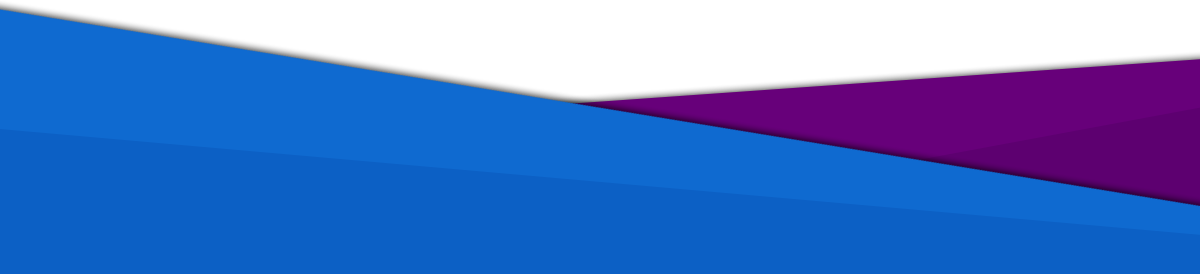
passamaru@gmail.com
The project is created and supported by amaru: 2020 -2025
passamaru
Password manager