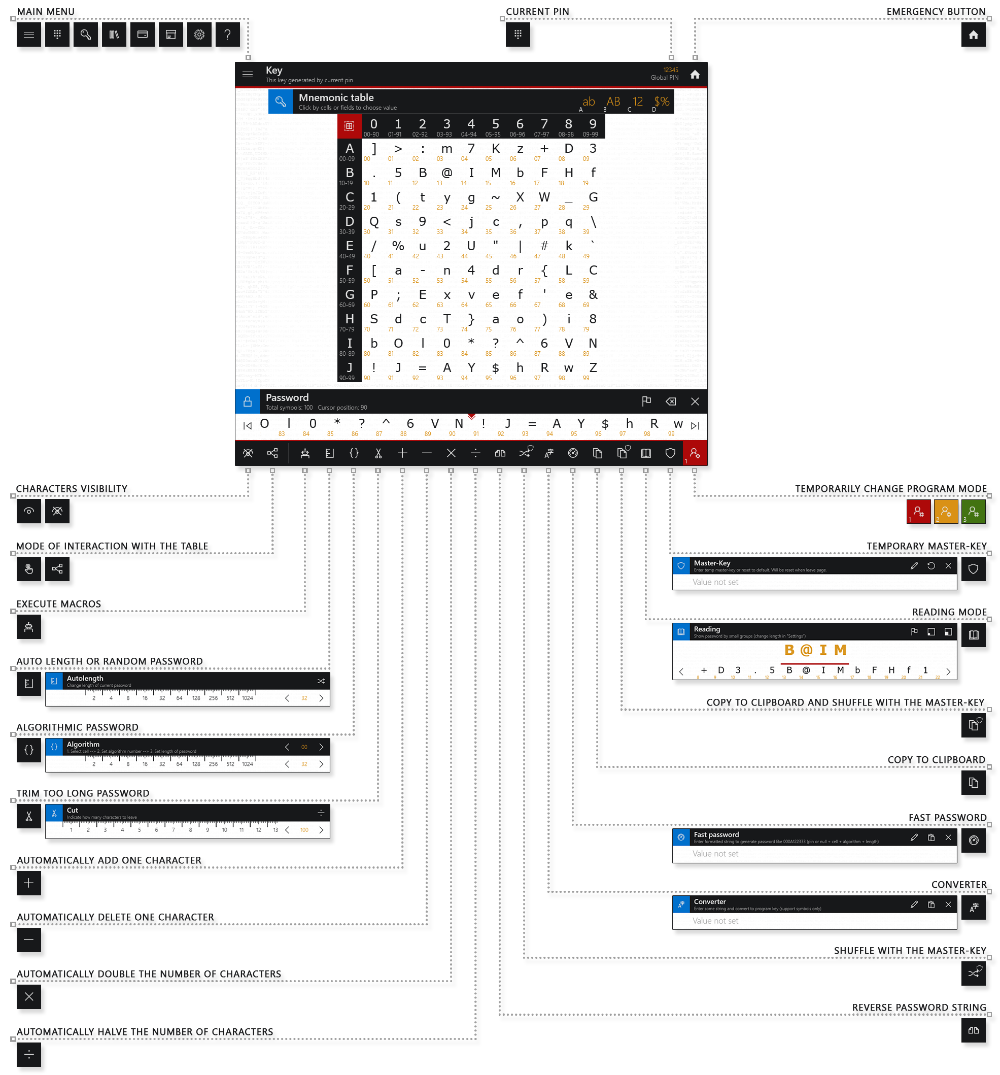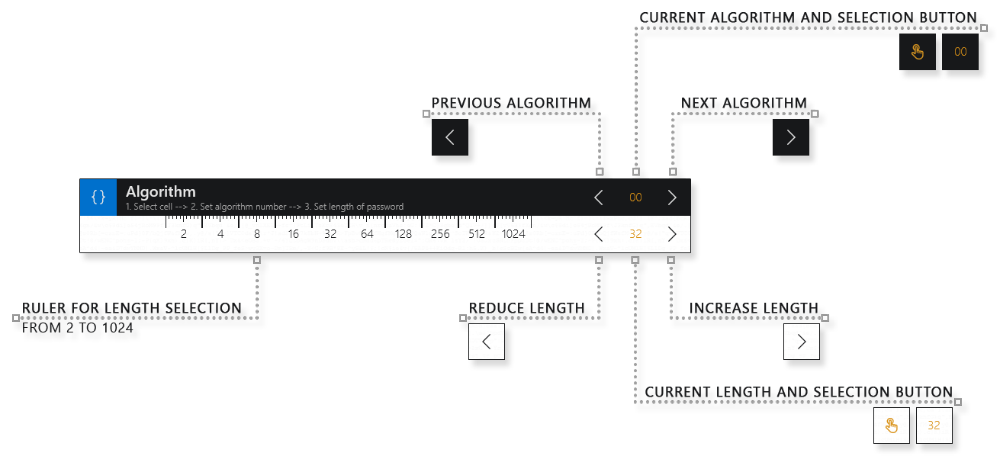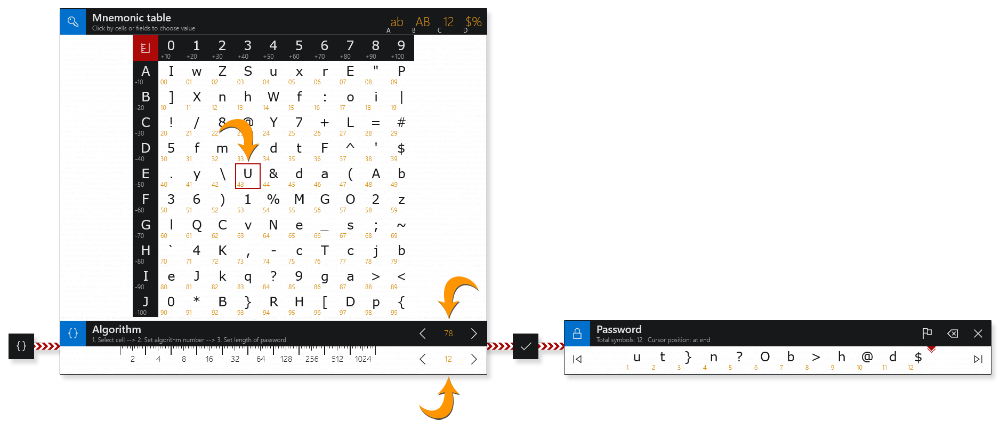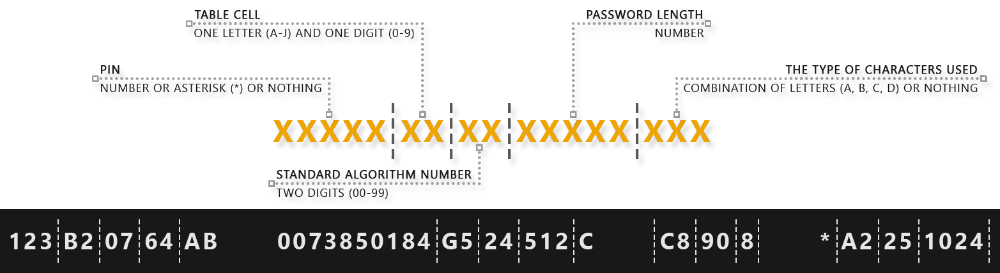|
Stop storing passwords Start using a simple mnemonic |
Instruction > Key > Manual mode
Available tools
Manual mode is more complex, but provides more options. For most users it is recommended to use automatic mode.
In different programm modes, the tool sets are different.
View a description of common tools.
Algorithmic password
- Table cell
Click on one of the table cells with an index. The selected cell will be highlighted with a frame. - Algorithm number
A total of 100 algorithms are available from 00 to 99. To set the algorithm number, you can use the arrows next to the number, or you can click on the number itself, and then on the table cell with the desired index. - Password length
The length can be selected on the ruler and adjusted with the arrows next to the number, or you can click on the number itself, and then on the table cell with the desired index.
Trim too long password
Add one character
Delete one character
Double the number of characters
Halve the number of characters
Shuffle with master-key
Modifies the current password according to a certain algorithm, creating a completely new password of the same length. The tool uses your master-key. If you did not enter a master-key, the program will use its own value.
If security is important to you, it is strongly recommended that you specify your personal master-key before starting work and use this tool when creating all passwords.
Enter a quick password
For example from the string A12264 a password will be generated 3:MV2kaUoS>j]QEB{;1K)6\9'x[yDw~ltzF5d!p_n-ZraTbJf7qdA.c"&($8+G,f.
- A1 - mnemonic table cell number (from A0 to J9)
- 22 - standard algorithm number (from 00 to 99)
- 64 - password length (limited by device capabilities)
Copy password to clipboard and shuffle with master-key
Combines the functions of the "Copy" and "Shuffle with master-key" tools.
Copies the current password to the clipboard and modifies the copy with the master-key. Only the copy on the clipboard changes, the visible password remains unchanged.
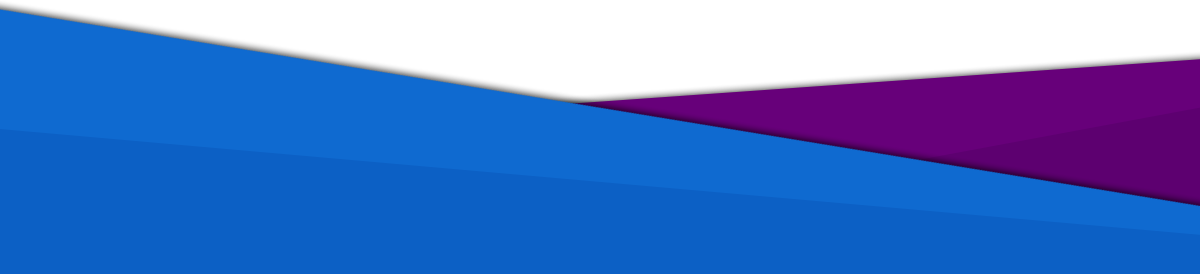
passamaru@gmail.com
The project is created and supported by amaru: 2020 -2025
passamaru
Password manager