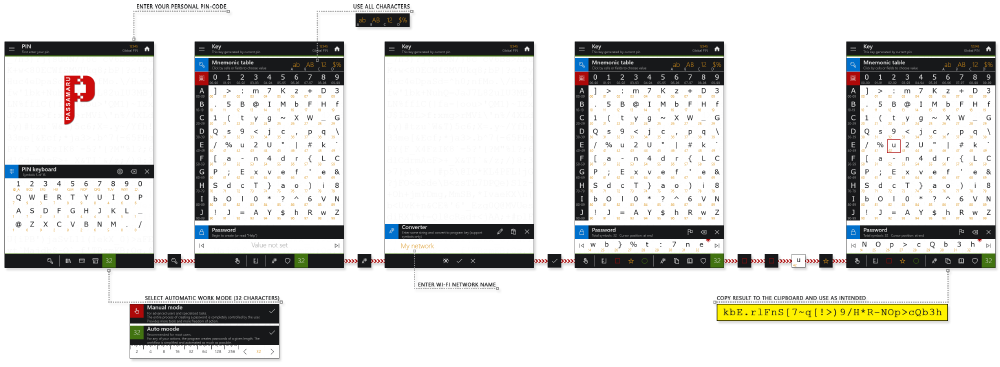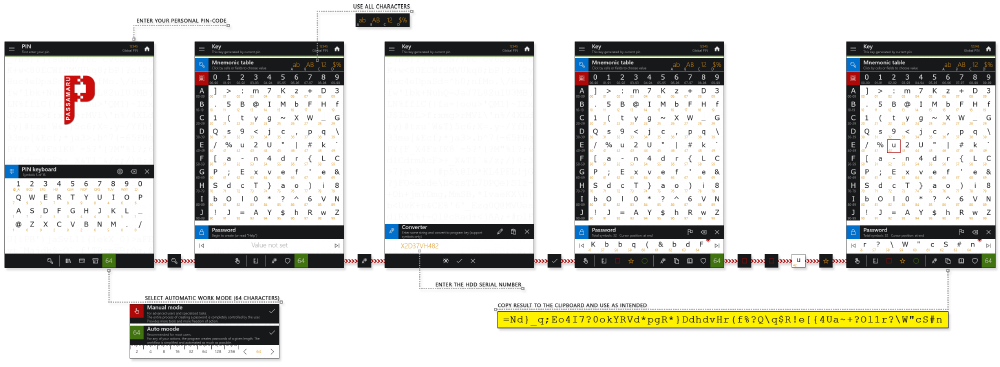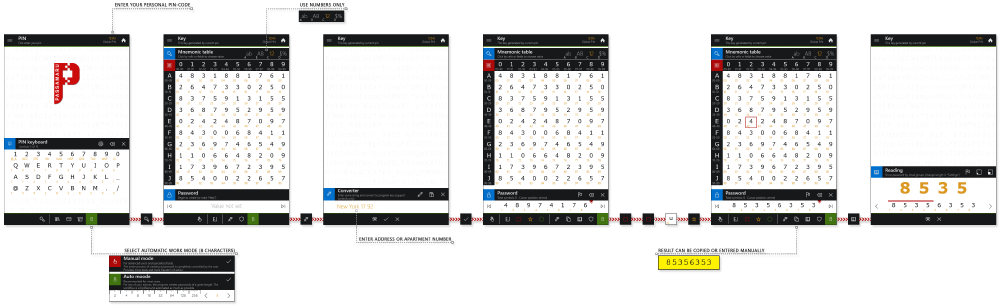|
Stop storing passwords Start using a simple mnemonic |
Typical examples
01. General information
Mnemonics are very simple and most importantly safe. You can see this in the examples below.
All examples use the same procedure, but they generate completely different and complex passwords. The difference between them is only in the initial value (base) and the length of the mnemonic password.
Please note that the generated passwords are not stored anywhere, but each time they are calculated according to a mathematical formula in response to your actions. Moreover, there are not even records in the program library about the existence of these passwords, and the master-password is not used.
The general procedure is as follows:
All examples use the same procedure, but they generate completely different and complex passwords. The difference between them is only in the initial value (base) and the length of the mnemonic password.
Please note that the generated passwords are not stored anywhere, but each time they are calculated according to a mathematical formula in response to your actions. Moreover, there are not even records in the program library about the existence of these passwords, and the master-password is not used.
The general procedure is as follows:
- Run the program.
- Enter your personal pin-code.
- Select the automatic mode of the program and set the password length.
- Go to the "Key" page.
- Launch the "Converter" tool.
- In the text field, enter the basis of the mnemonic password and click the "Confirm" button.
This item is the main difference for all your passwords. Each password will use its own unique base (name, date, device serial number, some word, ...). - Follow your sequence of steps.
The examples use the most optimal sequence of four clicks: double click on the "Red Square", then on the table cell with index 42 and once click on the "Yellow Star".
Which sequence you will use is entirely up to you. Get creative. - Copy the resulting password to the clipboard.
- Use the password as intended.
- Close the program after using the password.
02. Home Wi-Fi network
03. Encrypted disk
04. Door lock
05. Online store
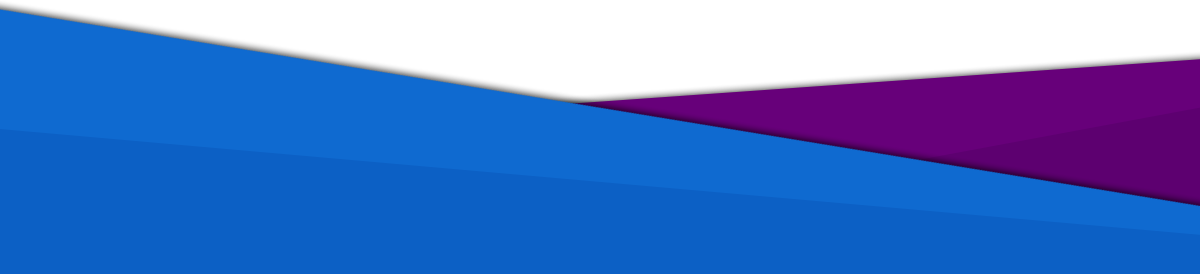
passamaru@gmail.com
The project is created and supported by amaru: 2020 -2025
passamaru
Password manager